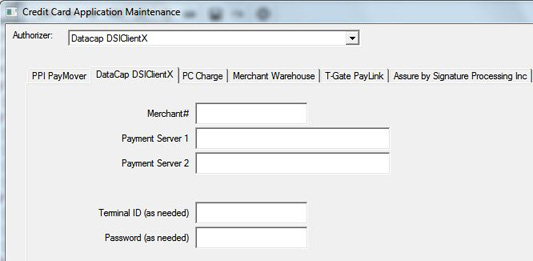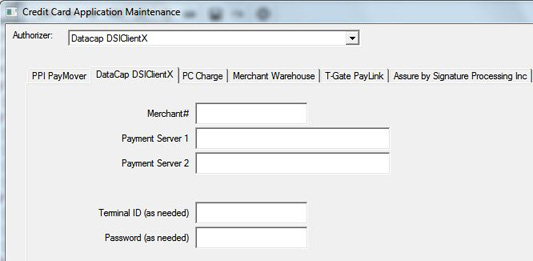Datacap DSI Client
It is critical for both your
General Store data and any credit card operations that your internal network
be secure. General Store Technical Support can assist you with basic
networking, however, it is the end user's responsibility to secure the
network from outside intrusion.
Before you can setup credit card processing in The General Store, you
must assign an employee with Administrator rights and a strong password.
You may have more than one Administrator.
- You must install the DSI Client after you
have installed The General Store. The DSI Client software is
included on your General Store installation CD. From the auto
run screen, click Browse CD, navigate to your CD or DVD drive, click
the + sign, and double click on the DSI Client folder.
- Double click on the setup installer.
- When the install completes, restart your computer
- Open The General Store
- Select Controls
> Store Controls Maintenance > Payment Methods
- Click Processor
Setup
- Log in with your Administrator account
- Select Datacap
DSIClientX from the drop down menu
Mercury Processing:
Enter your Mercury Merchant ID (provided
by Mercury).
Enter the IP address of the server (main
station). If this is a single user, you may use 127.0.0.1. If
this is a network, your server must have a static IP set outside the
DHCP range of the rest of the network. For
instructions click here.
Net ePay and WorldPay:
- Enter your Merchant #
- In Payment Server 1 enter the IP address of
your server
- For a single user: 127.0.0.1
- For a Network with multiple stations processing,
enter the static IP of TGS Station 1 (Station 1 must have a
static IP). See Network
Setup for Credit Card Processing
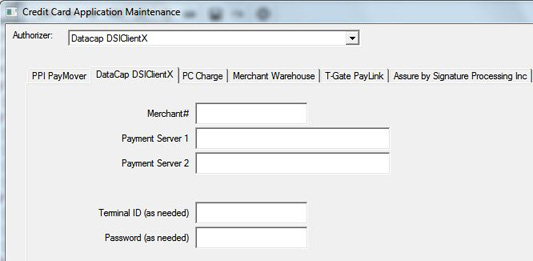
- Save your changes and exit
- Test your installation by processing a credit
card sale
Important: It is
absolutely critical that you test your installation by processing a credit
card sale and verifying with
your processor that the sale has gone through correctly.